Booking Instructions - Applying your discount
For detailed instructions on how to complete your booking, please refer to the instructions below the booking form. We highly recommend using a desktop computer to complete your booking.
Please note:
- Only full ski weeks, listed mini breaks, and weekends are accepted.
- Part weeks can be booked from the 15th of June.
Checkfront Booking Instructions 2025 can be found at the bottom of the page.
Season pass:
But wait — there's more saving to be made!
BUY your Season pass NOW and save, save, save — click here!
No need to spin a wheel — your discount is already waiting for you.
It even lets you ski on those terrible weather days just for that one glorious Pow Pow run when the sun peeks out — no guilt about paying for a full day pass!
Ski week dates for reference:
Mt Olympus 2025 Ski Week & Event Dates :
You can either use the external booking link or the embedded page below to book:
Or BOOK HERE:
Checkfront Booking Instructions:
Booking Instructions - please read to ensure your discount is applied correctly
OTHERWISE YOU WILL HAVE TO PAY FULL PRICE!
In 2022 we changed the bookings process to account for the tiered discounts - the system should hopefully be familiar to you now and is based on booking nights of stay which are then discounted by the number of work party days you completed.
Please note date and prices featured in the images below may not be current.
-
Go to the bookings page or booking form above. Have your membership number ready to use.
Found on a Email subject: (Mt Olympus, 20xx Booking for Members is now open! Your Discount code is attached.)
- Select accommodation and head straight to the blue book now button as pictured below
- Click ‘Book Now’
- Check the dates are correct,
Please note, the displayed prices have increased for this year.
- Check the Guest Type is correct - this always defaults to Senior so if you are booking for any other type of guest, you will need to FIRST set this to zero, then select the guest type. Are you booking for a Senior, Junior, U10 or Student?
- Click ‘Apply Promo or Voucher’
- Enter your member number and click ‘Apply’
- View the total and ensure it says ‘Code Applied’
- Click ‘Continue’
- View your Booking and see that your discount has been applied to the total. Please also note that ski passes are added by default and lunch is optional.
- If you want to add lunch for your arrival day click ‘Lunch’ then carefully select the correct date (ie 7 Aug to 7 Aug) and click ‘Add to Booking’. Lunch is charged at a set rate without any discount.
- If you have purchased a Mt Olympus Season pass, or a Chill pass, or a Ski Sale lift pass or are booking for an Under 10, you need to click the ‘Day Ski Pass’ option. (DOH! I forgot to order my season pass using my discount… Click here link)
- Click ‘Remove’ and then ‘update’
- Check your Booking - it should show that the Ski Pass is not selected and a zero balance for this product is applied. You will need to do the same for the Arrival Day Ski Pass.
- To add another person (be sure to have the correct member code that matches the person’s name), click ‘Add to Booking’ then select Accommodation>See Listings>Book Now (as before)
- Select the guest type (again remember to zero the Senior option out if booking for a Junior or U10) and enter the person’s member number; hit ‘Apply’ and then ‘Continue’.
- Follow the same process for adding lunch on arrival day, or deducting ski passes if already pre-purchased. Add another person following the same process. If you are booking for any other Guest Type, the Day Ski Pass and Arrival Day Ski Pass need to be edited to zero out the Senior option and select the appropriate Guest Type option.
- If you have made a mistake with the booking, you can select ‘Clear All’ and start again. Once you have checked the booking details and are happy, add your details and the names of those for whom you have booked. These will be cross referenced to ensure the correct discounts have been applied to the correct members.
- As usual, add your payment details and approve the booking. There should be an automatic email sent through with all the booking details (as normal).
Good Luck!
The Mt O Bookings Team
End of instructions.
You can either use this external booking link or the embedded form above just below the top.
And don't forget to buy your Members only deal, Snow safety gear: