Checkfront Instructions
Checkfront Booking Instructions 2024
Booking Instructions - please read to ensure your discount is applied correctly
OTHERWISE YOU WILL HAVE TO PAY FULL PRICE!
In 2022 we changed the bookings process to account for the tiered discounts - the system should hopefully be familiar to you now and is based on booking nights of stay which are then discounted by the number of work party days you completed.
Please note prices featured in the images below are not related to the 2024 Price list.
- Go to the bookings page - have your membership number ready to use.
- Select Accommodation and click ‘See Listings’
- Click ‘Book Now’
- Check the dates are correct,
Please note, the displayed prices have increased for 2023
- Check the Guest Type is correct - this always defaults to Senior so if you are booking for any other type of guest, you will need to FIRST set this to zero, then select the guest type. Are you booking for a Senior, Junior, U10 or Student?
- Click ‘Apply Promo or Voucher’
- Enter your member number and click ‘Apply’
- View the total and ensure it says ‘Code Applied’
- Click ‘Continue’
- View your Booking and see that your discount has been applied to the total. Please also note that ski passes are added by default and lunch is optional.
- If you want to add lunch for your arrival day click ‘Lunch’ then carefully select the correct date (ie 7 Aug to 7 Aug) and click ‘Add to Booking’. Lunch is charged at a set rate of $23 per person (2023) without any discount.
- If you have purchased a Mt Olympus Season pass, or a Chill pass, or a Ski Sale lift pass or are booking for an Under 10, you need to click the ‘Day Ski Pass’ option. (DOH! I forgot to order my season pass using my discount… Click here link)
- Click ‘Remove’ and then ‘update’
- Check your Booking - it should show that the Ski Pass is not selected and a zero balance for this product is applied. You will need to do the same for the Arrival Day Ski Pass.
- To add another person (be sure to have the correct member code that matches the person’s name), click ‘Add to Booking’ then select Accommodation>See Listings>Book Now (as before)
- Select the guest type (again remember to zero the Senior option out if booking for a Junior or U10) and enter the person’s member number; hit ‘Apply’ and then ‘Continue’.
- Follow the same process for adding lunch on arrival day, or deducting ski passes if already pre-purchased. Add another person following the same process. If you are booking for any other Guest Type, the Day Ski Pass and Arrival Day Ski Pass need to be edited to zero out the Senior option and select the appropriate Guest Type option.
- If you have made a mistake with the booking, you can select ‘Clear All’ and start again. Once you have checked the booking details and are happy, add your details and the names of those for whom you have booked. These will be cross referenced to ensure the correct discounts have been applied to the correct members.
- As usual, add your payment details and approve the booking. There should be an automatic email sent through with all the booking details (as normal).
Please click the button below to agree you have read and understood the booking process. This will give you access to the booking link which will be activated on Mon 22nd May (for members) and Mon 1st June (for non-members).
Bookings Team 2024
Lucy, Penny, Nicole Thomas, Steph